Here is the layout with the dots. What follows is my process for using Print Shop to create my layout. If you're not interested in all the technical stuff, you can skip down to the paragraph that starts with "Now."
I scrap 8 x 8, so carefully planning my pages is essential if I want to fit everything on that small canvas. I always start with my Print Shop on the screen. I draw an 8 x 8 frame.
For this layout, I snagged my teammates' photos from their blogs and facebook avatars. I was originally thinking of staggering the photos, sort of like this. Print Shop makes it super-easy to resize the pictures and play around with the placement.
I printed out my photo strip and took it to my scrap desk and started planning my page. I knew I was going to use that big flower with the WIP button as a center, and I knew I wanted some sort of trim, including the cool yellow ribbon tape that came in the kit. I was originally going to have my journaling as white-on black text above the photos, but then I decided to do the white-on-white title, so I decided I'd add the text right on the white paper. I measured out how much space I needed at the bottom for my banner and how much space I'd need for my title an then went back to my computer and placed the text.
Then, all I had to do was delete my photos and the 8 x 8 square and print out the journaling on my Bazzill cardstock, and I was ready to build my layout!
I love my Print Shop. I don't think I could scrap without it! It's like a second work desk. And I'll let you in on a little secret. It usually looks just like my scrap desk, with all sorts of scraps and photos and ongoing and upcoming projects I'm working on. Here's what it currently looks like:














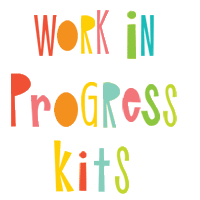
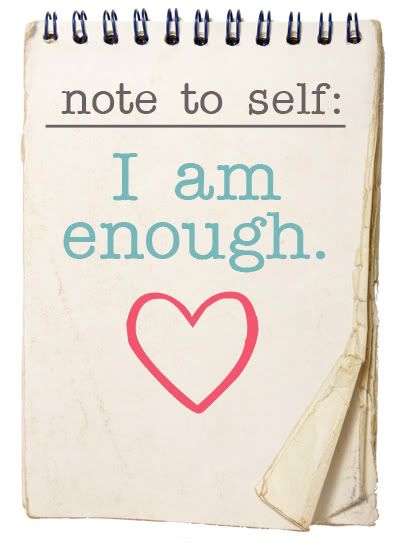
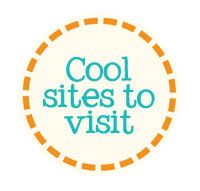




4 comments:
Thanks for the tutorial! Love this idea!
GREAT tutorial and AWESOME layout, Debbi!!
I love how you designed this layout. TFS the tutorial:)
this is an awesome tutorial!
Post a Comment